Manufacturer Account Set-up
Ready to set up your account?
- Register your account here: https://portal.thecouponbureau.org/register
-
This is access to the production server. If you would like to register and test in the development server first, register here.
-
The first person that registers will by default become the account admin but that can be changed at any time.
- Log into your account and Subscribe to Manufacturer
TCB will be notified of the subscription request and will approve within 24 hours
- User Management
Adding and deleting users:
Users by an admin through the account Enterprise settings page. Once a user is added, an admin will then need to approve them, and assign their brand access and their product access (when appropriate).
Users can be deleted by an account admin through the account Enterprise settings page.
User activity tracking:
TCB keeps an activity log of all user activity. Activity log will be accessible through account.
- Add Brands
Visit the Add Brands page within your account and add all your participating Brands. Each Master Offer File will be set up by Brand.
- Settlement Coupon Funder Information
Set up all your billing information for the settlement process - this billing information is used by retailer clearinghouses if they need to know who to bill for coupons redeemed within their retailers. This function is done from your Enterprise Settings page.
Company Billing Information refers to the contact for billing inquiries within your organization, not your agent.
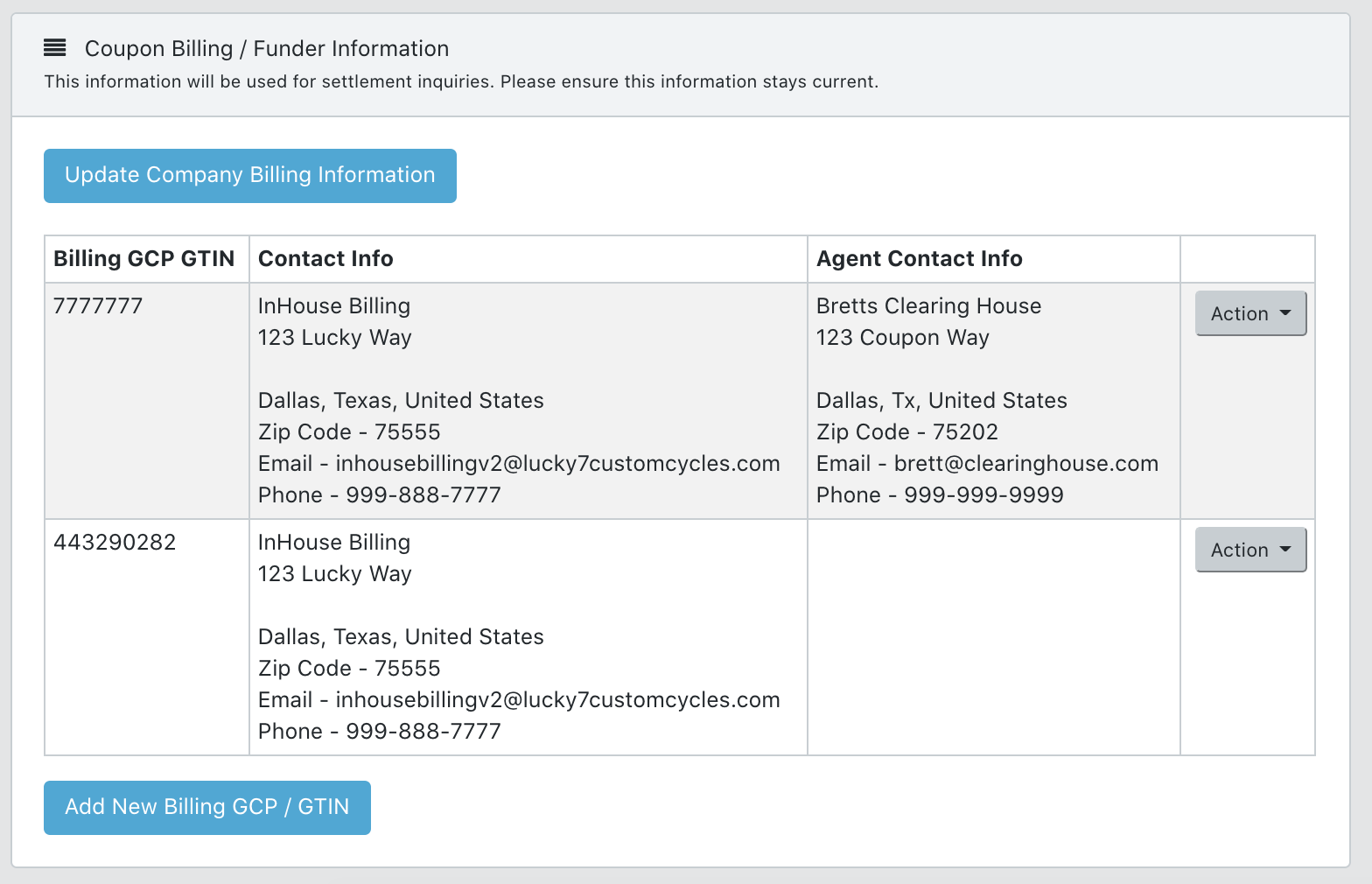
For more information about the new Coupon Funder field, click here.
- Authorize Partners/ Manufacturer Agent
Your manufacturer agent, AI (8112) Dataset provider, or agency can be set up as an Authorized provider and allowed different levels of access to your Brands. These partners can be set up from My Authorized Partners page. Each Authorized Partner can have a different access level to your Brands depending on your coupon process. See more on Authorized Partners here.
- Assign Providers to your account
From your "Enterprise User" settings page, any admin will need to set the providers allowed to distribute your offers. THIS DOES NOT GIVE THEM AUTOMATIC ACCESS, this feature allows a provider to show up as an option for distribution. This feature was built as a control so users could not accidentally assign providers without permission and/ or legal agreements in place.
Green indicates that a provider has been selected.
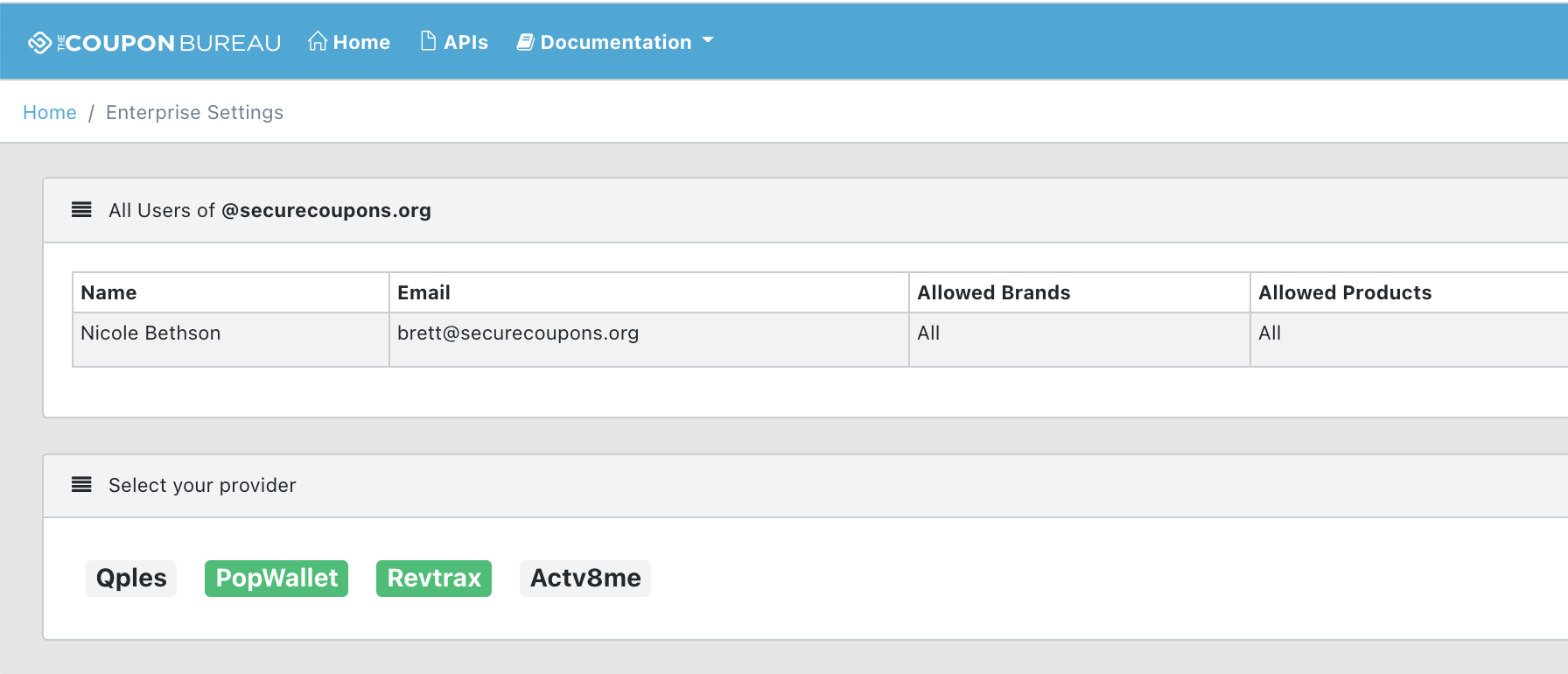
- Assign Provider to Brands/ Master Offer File
A provider can be assigned to a Brand; in which case, anytime a Master Offer File is created, this distribution provider will be automatically authorized to distribute the offer. A provider can also be assigned once a Master Offer File is created. There can be two distribution providers per Master Offer File.
Optional API connections
API connections are not necessary for manufacturers. They can be used to connect any internal systems to your account so you can easily move your offer data back and forth. If you would like to learn more about Manufacturer APIs, you can visit our API Getting Started Guide located in your account.
You are ready to set up a coupon offer, known here as a Master Offer File, learn more about how to set up a Master Offer file here!
Updated over 2 years ago
Do you still have questions, reach us here!
